Item List
The Savings account uses the same rate of return for the combined Savings, Checking and Brokerage, when in reality this will be separate.
The reality is you might be getting 1% compound interest in your Savings and Checking account, and 7% rate of return on your Brokerage account. However you might have 90% of your after-tax assets in the Brokerage account, earning the best return. The gains on your Savings and Checking are small. Since there is a need to have a single Savings account within the model, there is a single rate of return to set.
How accurate are the tax calculations?
Taxes can be difficult to accurately estimate for every individual as the tax code is very complex. However, the model uses general assumptions, such as using the Standard deduction for each filing status, instead of an itemized deduction, and follows the exact income tax brackets by income level for the four filing status categories(i.e. Single, Married filing Jointly, etc) of the US tax code. You can select the State and Filing status method, either at the start of the model, or later by tapping Setting, then Tax filing status and State. Each state tax rate is the average tax rate used per state. For non US countries the model uses the current year tax brackets by income level for those countries. For Canada and Italy you can select the Provincial/Territory or Region as well. For non US countries the model also applies tax breaks for family and children based on local regulations.
How are the expense categories organized?
Working with other financial planning solutions have slightly different categorizations for expenses. For example some might use the general Recreation category that includes Travel, while others may use just Travel. We found the most consistent method is using the international standard SNA93 (System of National Accounts 1993 United Nations) for expense categories.
How many houses can I add in the model?
You can add a total of five (5) houses in either a sell or buy classification. For example, you might have an existing house when you start your plan, and later sell this to upgrade to another home in the future. This would consume 2 of the 5 houses. One for the initial home that was later sold, and a new home that replaced the initial home. This also applies to vehicles.
How would I plan to take a year off of work to travel the world?
The best method is to use Events - Job change. Enter one Job change for the year you will not have a salary and enter -100% for the change in salary. Then for the following year enter another Job Change and add 100% for the change in salary. This will effectively stop salary from one year and then resume the salary for the remainder of the model. You can always delete Events, so it is good to see the result and remove it if you like.
I don’t qualify for Social Security so how do I stop the estimated benefits in the model?
From the main screen, ensure the year is the current year. Then tap Income, then State Pension for the adult you want to make the change. Then select Manually add benefit, then enter value of $0 and tap Continue.
I have a sight disability..is there a way I can use this app?
Yes if you are able to use the voice capabilities of iOS or Android. With iOS it uses an accessibility feature called VoiceOver and with Android it is called TalkBack. All text within the model can be read back to the user. Tapping an element within a graph will read back the values.
I like the app but would like to see a feature added.
We welcome any suggestions and have provided several ways to provide feedback, either bugs or new features. One option is on the website everyonecanplan.com, select the Contact tab and complete the form. The other option is within the app. Tap Settings then tap Feedback. This will require your contact details so we can follow up with you.
What are my options to navigate to different years to view my data?
There are several options to view your finances by year. On the home screen you can advance to another year by tapping the arrows to the right or left of the current year. You can also tap a bar within the graph and it will advance to that year. Once you have the year selected you can then tap Income, Expense, Assets or Debt to view the financial values.